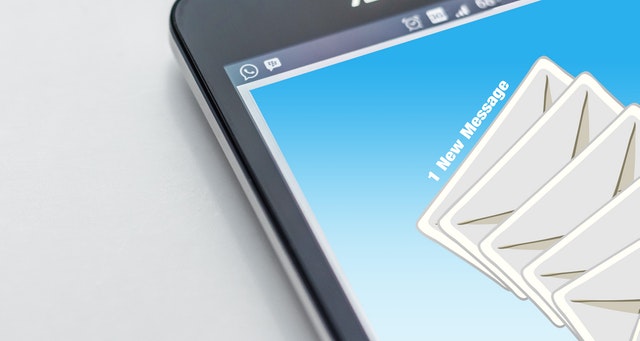
Protecting Yourself Against Email Scams
We all have received a scam email. You know the obvious one, the email that claims you were named as a beneficiary in a will from a Nigerian prince.
The prince wasn’t real of course, but the person receiving the money from those he scammed was real. He was a 67-year old man living in New Orleans, Louisiana (US) and he is now facing 269 counts of wire fraud and one account of money laundering.
The first thought of many is “how can one fall for such a scam”?
While the Nigerian prince may seem blatantly obvious, scams targeting the over fifties usually involve something you are familiar with, like your bank, and claim you have “unauthorised or suspicious activity on your account” and not royalty from other countries.
This type of email scam is called PHISHING. Phishing means that the emails are designed to look like genuine emails from an establishment you trust.
For example, if you use a bank website it would be www.yourbankname.com.au, the scammer may use www.yourbankname.com. The AU not being at the end of a website address may go unnoticed.
And that is what scammers are hoping for. Hoping you do not notice that tiny difference. That is when they may ask you to confirm your details and that’s how they end up wiping your accounts clean.
PHARMING is another scam where the scammer redirects you to a fake version of a legitimate website you are trying to visit. This is done by infecting your computer with malware which causes you to be redirected regardless if you type the real address or click on a bookmark you have saved on your computer.
WATCH FOR THESE RED FLAGS
► Emails plus text and phone calls claiming to be from a bank, telecommunications provider or other business you deal with asking you to update or verify your details
► Emails plus text that do not address you by your proper name or contain typing errors and grammatical mistakes
► The website address does not look like the address you usually use and is requesting details the legitimate website does not normally ask for
► The email address the email is from doesn’t match the website address.
► You suddenly have new icons on your computer screen that you did not install
HOW TO PROTECT YOURSELF
♦ Do NOT click on any links or open attachments from emails claiming to be from a trusted organisation asking you to update your details. JUST PRESS DELETE.
♦ Do a search on the internet using the name and exact wording from the email or message to check for any scam references.
♦ Look for the “lock” in the web address bar. It is now standard for most business, especially those whose websites have access to private details, to be secure. If you noticed that the HTTPS is HTTP it is not secure. Also if the lock is broken, it is not secure. If you don’t see a “lock”, look for a “key” icon at the bottom right hand corner of your browser window.
♦ Never provide your personal, bank details, credit card, or online account details if you receive a call claiming to be from a trusted organisation. Instead ask for their name and contact number and check independently with the organisation in question.
If you have fallen victim to a scam, don’t be embarrassed. Stand up for yourself and report a scam to the organisation and to Scam Watch.
Try the free CSS tidy lets you easily beautify stylesheets for your websites.

